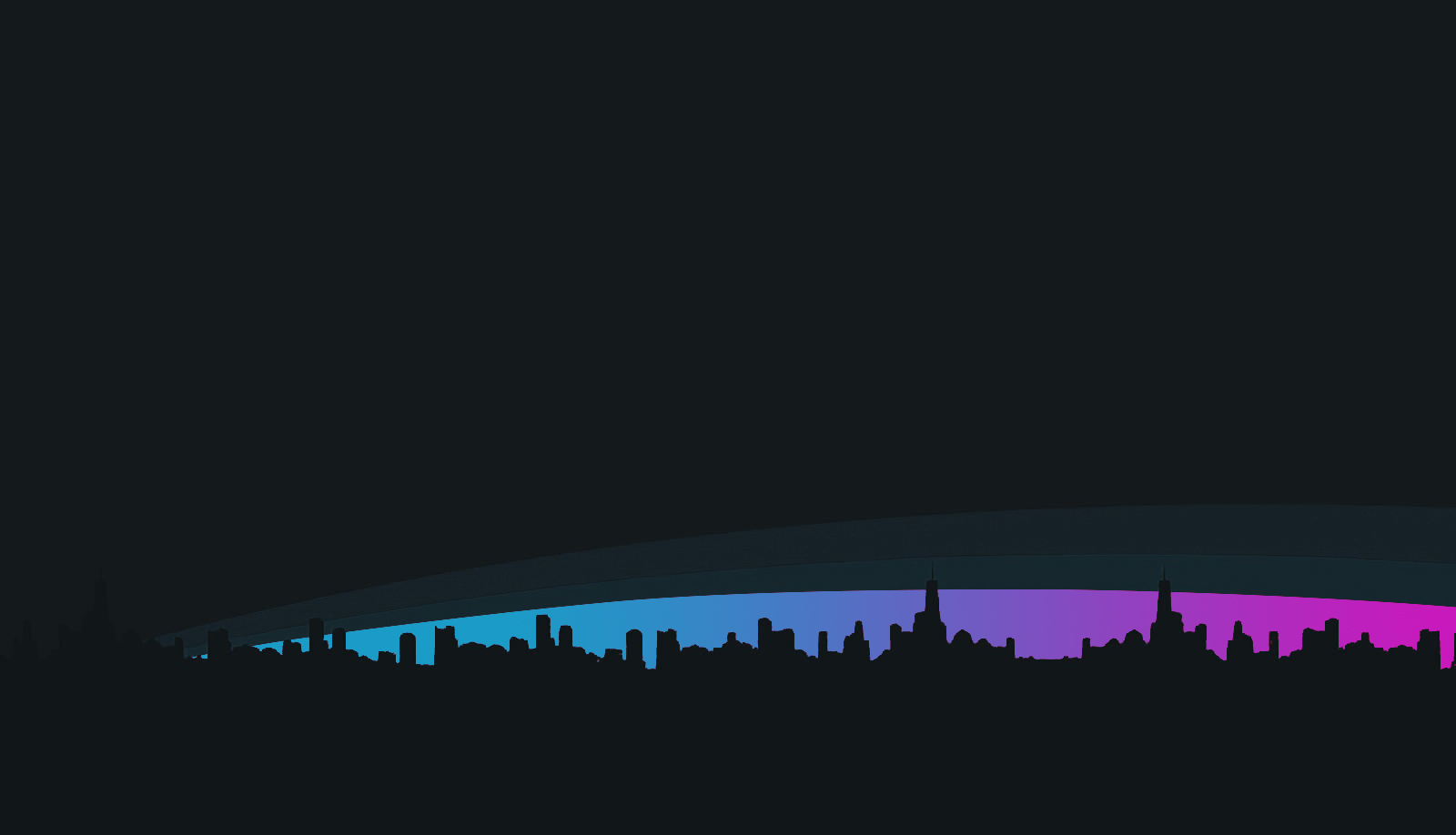Devlog
Last version

Guide Open Under Control on macOS
today14/02/2025

Guide to Open Under Control on macOS
If you’re trying to open the game Under Control on your Mac and macOS shows a message like “The application cannot be opened,” follow these steps to fix the issue:
Step 1: Move the Application to a Known Location
- Download the file
Under Control.appfrom the provided source. - Move the file to a known folder, such as:
- Downloads.
- Applications.
- Or any other folder you prefer.
Step 2: Open the Terminal
- Open the Terminal application:
- Press
Cmd + Spaceto open Spotlight. - Type
Terminaland press Enter.
- Press
- A window will open with a blinking cursor.
Step 3: Remove macOS Security Restrictions
- In the Terminal, type the following command to remove macOS security restrictions:
bashCopy Codesudo xattr -rd com.apple.quarantine “/path/to/Under Control.app”
- Important Notes:
- Replace
/path/to/Under Control.appwith the exact location of the application. - If the application is in the Downloads folder, the command would look like this:
bashCopy Codesudo xattr -rd com.apple.quarantine ~/Downloads/Under\ Control.app
- Use a backslash (
\) to escape spaces in the file name, or enclose the entire path in double quotes.
- Replace
- Important Notes:
- Press Enter and, if prompted, enter your administrator password.
Step 4: Grant Execution Permissions
- In the Terminal, type the following command to ensure the application has execution permissions:
bashCopy Codechmod +x “/path/to/Under Control.app/Contents/MacOS/*”
- For example, if the application is in the Downloads folder, the command would look like this:
bashCopy Codechmod +x ~/Downloads/Under\ Control.app/Contents/MacOS/*
- For example, if the application is in the Downloads folder, the command would look like this:
- Press Enter.
Step 5: Open the Application
- After running the above commands, try opening the application normally:
- Double-click on
Under Control.appin Finder.
- Double-click on
- If macOS shows a message saying the app is from an unidentified developer:
- Go to System Preferences > Security & Privacy > General.
- Click Open Anyway.
Important Notes for Users
- If the application name has spaces: Use a backslash (
\) to escape spaces in the file name or enclose the entire path in double quotes ("). - Example of a path with spaces:
- If the application is in the Applications folder, the command would look like this:
bashCopy Codesudo xattr -rd com.apple.quarantine “/Applications/Under Control.app”
- If the application is in the Applications folder, the command would look like this:
- If you don’t know the exact path:
- Drag the
Under Control.appfile from Finder into the Terminal window. This will automatically paste the full path.
- Drag the
Optional: Create a Script to Simplify the Process
Also you can create a small script that automates these steps. Here’s how:
-
Create a file called
open_under_control.shwith the following content:bashCopy Code#!/bin/bash echo “Removing macOS security restrictions…” sudo xattr -rd com.apple.quarantine “$1“ echo “Granting execution permissions…” chmod +x “$1/Contents/MacOS/*” echo “Done! You can now open the application.” -
Drag and drop the .app file onto the script to execute it.
Written by: Slusiom
Previous post

label today19/11/2024
Lily’s Events
First Event with Lily: Initial Encounter Mark meets Lily upon arriving at Pinger Offices near the elevator, after completing Katta’s Event 1. In this first contact, she registers him for [...]
Similar posts
labelDevlog today19/10/2025
Under Control 0.2.05b
New mechanics created but not yet implemented. Improved stability in Windows when playing through the Launcher. Improved debug mode system to inform me of errors in real time if the user needs my help.
labelDevlog today16/10/2025
Under Control 0.2.04b
Added new debug mode to fix user errors faster. Changes to the map to adapt it to future events. Minor corrections to the game to work more smoothly with the launcher.
Search
Categories
- Devlog (24)
- Information (14)
- Patreon (7)
News
Other news